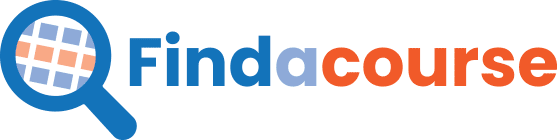Excel

Course Details
- Pitman Training South
- Cork City, Carlow, Clare, Kerry, Kilkenny, Laois, Waterford, Wexford, Wicklow
- Admin and Office Skills, Administration
- POA
- Blended Learning, Online Courses - Distance Learning, Part Time and Evening
- Continuous Intake
Course Description
Microsoft Excel is the world’s most popular spreadsheet program; learning how to use the software with Pitman Training shows that you’ve taken one of the best Excel courses available.
Our Microsoft Excel course is very flexible – you will have the freedom to take the Excel lessons at your own pace, based at one of our handy town or city centre locations, with support on hand should you need it.
This Excel course comprises several lessons, which provide a detailed but manageable study programme, so you can be confident about your new skills in the workplace.
Having completed your Microsoft Excel course, you could add Microsoft PowerPoint and Word to your list of achievements. Or you could give your career a serious boost by completing one of our highly respected diplomas, in Bookkeeping or Microsoft Office, which could help maximise your career potential.
Comprising ten lessons this course covers areas such as creating worksheets, formatting text, simple and complex formulas; handling rows and columns, autocomplete, using styles, headers and footers, average, max and min functions and using charts.
Below is a break down of the lessons included in the Excel course:
Lesson One: Opening the Excel program, identifying the elements of the opening screen, creating a worksheet with text and numbers, entering addition formulas, adjusting column widths, using the SUM function in a formula, using the AutoSum feature, editing text and numbers, navigating a workbook and worksheets, saving, naming and closing a workbook, opening an existing workbook, exiting Excel.
Lesson Two: Applying bold, italic and underline formats, changing font type and size, using the mini toolbar, changing the font colour, selecting and formatting cells ranges, selecting columns and rows, aligning cell contents horizontally, using merge and centre, applying number formats, printing the active worksheet, creating a new folder, saving a workbook with a different name and file type, viewing files in the open dialog box, using AutoFill, entering formulas for subtraction, multiplication, division and percentages.
Lesson Three: Inserting and deleting rows and columns, hiding and unhiding rows and columns, minimising the ribbon, modifying column widths and row heights, aligning cell contents vertically, wrapping and indenting text, applying a fill c o lour, a p plying borders, undo and redo, moving and copying cell contents using drag and drop, moving and copying cell contents using cut, copy and paste, copying formats using format painter, clearing formats.
Lesson Four: Using AutoComplete, changing text orientation, selecting non-adjacent data, freezing and unfreezing panes horizontally and vertically, using Zoom, page break preview, page layout view, naming a worksheet, inserting and deleting a worksheet, repositioning worksheets, using the count function, saving a workbook as a template, creating a workbook from a template, online templates.
Lesson Five: Using styles to format a worksheet, creating a custom cell style, using themes to format a workbook, creating and saving a custom theme, deleting a custom theme, page orientation, adjusting margins and scaling, centring the sheet horizontally and vertically, print preview and print a worksheet, viewing/hiding gridlines and row and column headings, printing gridlines and row and column headings, setting and clearing a print area, using COUNT, AVERAGE, MAX and MIN functions, using Quick Analysis, sorting columns in ascending and descending order.
Lesson Six: Inserting and formatting headers and footers, inserting header and footer codes including date, page number and file name, copying and pasting data between worksheets, grouping and formatting multiple worksheets, switching between workbooks, viewing multiple workbooks, inserting and applying styles to a column, line and pie chart, using recommended charts, changing chart type.
Lesson Seven: Creating more complex formulas, calculating percentages, making a cell reference absolute and knowing when this is needed, displaying all formulas on a worksheet, customising and viewing calculations in the status bar, the insert function dialog box, using the NOW, TODAY and IF functions, the function library, adding, viewing and editing comments, adding and deleting a button on the Quick Access toolbar.
Lesson Eight: Displaying a hidden worksheet, using the PMT and FV functions, recognising errors, using the IFERROR function, creating 3D formulas.
Lesson Nine: Inserting column, line and pie charts, moving a chart to a new worksheet, add, reposition and remove chart elements, adding and removing a data table, switching chart rows/columns, changing chart layout options, selecting and formatting chart elements , inserting sparklines, inserting moving, resizing and rotating pictures, making picture ‘corrections’ and applying picture styles and effects, aligning multiple objects, inserting and formatting WordArt, inserting and modifying shapes, creating and modifying SmartArt.
Lesson Ten: Using Spell check text in a worksheet, using Filter to display specific data, finding and replacing text and formats within a worksheet, saving a workbook as a web page, inserting and using hyperlinks in a worksheet, using conditional formatting in a worksheet, customising the ribbon.